In order for your device to receive push notifications you will need to receive a registration ID from the remote push service be it Google Cloud Messaging (GCM) or Apple Push Notification Service (APNS). We’ll learn how to register for push and report that registration ID back to our application server.
Initialize the PushNotification plugin and register an event handler for a registration event. Open the www/js/index.js file
and add the following into the deviceready handling section, Note: if you are testing with Android you will need to modify the senderID property to match yours.
app.push = PushNotification.init({
"android": {
"senderID": "Your GCM ID"
},
"ios": {
"sound": true,
"vibration": true,
"badge": true
},
"windows": {}
});
app.push.on('registration', function(data) {
console.log("registration event: " + data.registrationId);
document.getElementById("regId").innerHTML = data.registrationId;
var oldRegId = localStorage.getItem('registrationId');
if (oldRegId !== data.registrationId) {
// Save new registration ID
localStorage.setItem('registrationId', data.registrationId);
// Post registrationId to your app server as the value has changed
}
});
app.push.on('error', function(e) {
console.log("push error = " + e.message);
});
You may be wondering why we are checking the registration ID against one we saved in local storage. Basically, Apple or Google may refresh your registration ID so it always pays to see if the ID has changed. You can use this opportunity to remove an old ID from your app server and add the new ID.
Run the app using the PhoneGap CLI:
$ phonegap run ios
$ phonegap run ios --device
$ phonegap run android
$ phonegap run android --device
and once the device receives a registration event the application will look a like this:
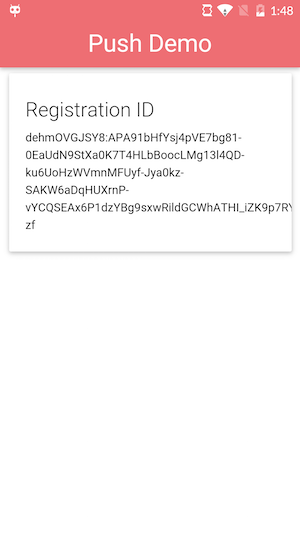
$ phonegap plugin add phonegap-plugin-push
You won’t need to specifically add it for this workshop if you used the project repo config.xml. If you are creating the project from scratch and using the CLI locally then use the command above.